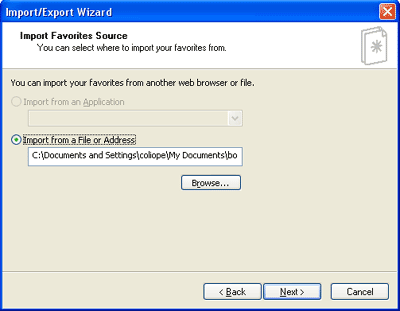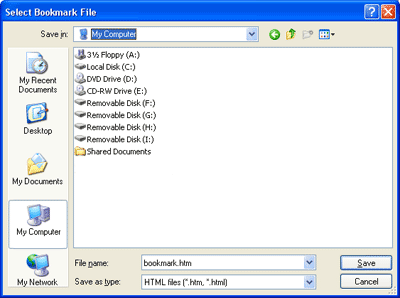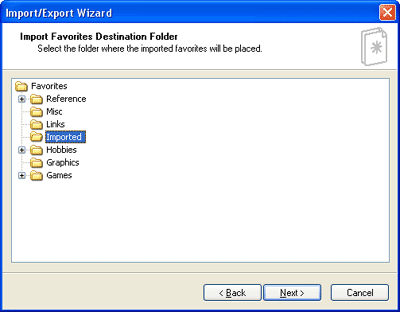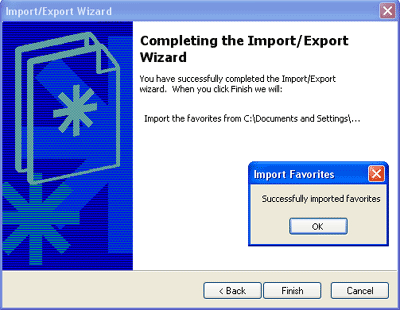Exporting (creating) a bookmark.htm file:
| 1 Open Internet Explorer Click on "File" Select "Import and Export" |
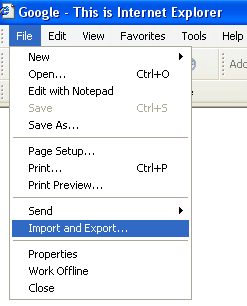 |
2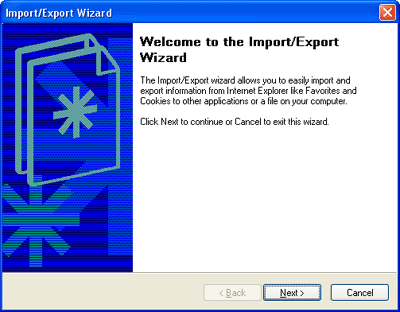 The Import/Export Wizard Opens Click "Next" to continue |
3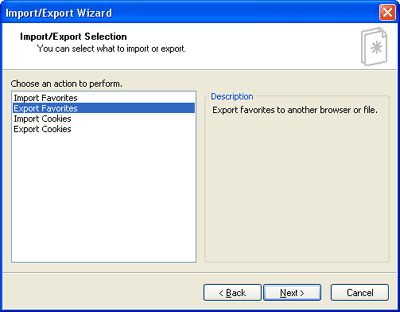 Highlight "Export Favorites" Click "Next" to Continue |
4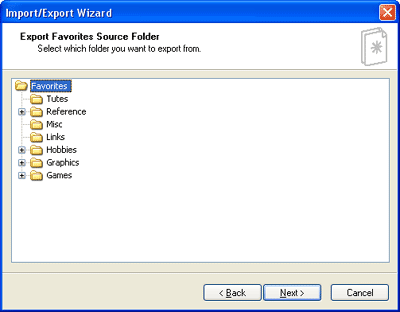 Highlight the folder you want to export Choosing the root folder as shown will export them all Click "Next" to continue |
5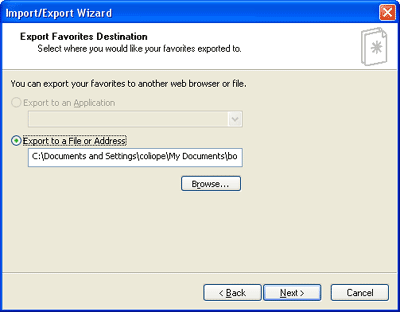 Check "Export to File or Address" Click "Browse" |
6 Navigate to location you want to save file to Click "Save" You'll be returned to previous screen Click "Next" to continue |
7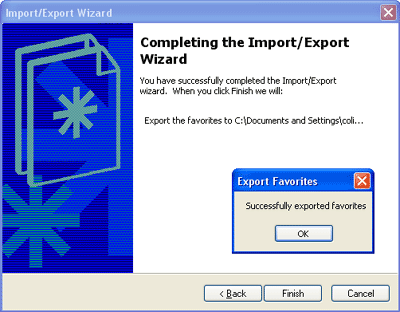 Click "Finish" When the confirmation box appears, click OK You now have a bookmark.html file. |